|
Delivering Files: Learn Many Ways
To Send Your Recordings To Clients
By James Alburger
Voice Actor / Producer / Coach
VoiceActing Academy
 Here's the scenario: You’ve just been booked for a director-less, producer-less session (meaning you’re on your own, recording the project in your home studio). Here's the scenario: You’ve just been booked for a director-less, producer-less session (meaning you’re on your own, recording the project in your home studio). Your new client is emailing you the script, and handling the recording certainly won’t be a problem.
But what about getting your recorded voice track back to your client? There is often confusion regarding the multitude of voice track delivery options. Mentioned most commonly are:
But do you really know what they are? Or, better yet, which one will be best for this project?
An understanding of the basic definition of each of these options will help you decide which option will be your best choice. ISDN CONNECTION
ISDN stands for Integrated Services Digital Network. ISDN is a function of the phone company (our friends at AT&T).
Basically, this is a digital phone line that connects your home studio to another studio located somewhere else in the world.
Technically, ISDN allows for direct real-time recording at a remote location. It is three things at the same time:
EXPENSIVE SERVICE
ISDN is also relatively expensive compared to other recording and delivery options. A special CoDec (coder-decoder) is required, as are monthly maintenance fees for the special phone lines.
ISDN is usually reserved for higher-end recordings or for sessions where the client needs to work in real-time or cannot handle any delays with delivery of recorded files. The phone company is gradually phasing-out ISDN service. In fact, there are already some parts of the country that used to have ISDN, but now must find other means for real-time recording and delivery. In time, ISDN may be a thing of the past. SOURCE CONNECT
Source Connect is one of several options for real-time recording and delivery that use the Internet as a means for transferring audio data. Most of these systems require that the same software (and sometimes a hardware “dongle”) be installed at both ends of the recording chain.
Where ISDN uses an expensive external CoDec, these newer Internet recording options build everything into the software. However, most do require a monthly maintenance fee in addition to the cost of purchasing the software.
As with ISDN, this sort of direct, real-time recording is generally reserved for higher-budget voice-over work.
If you don’t have the clients to support the investment, you don’t have an immediate need for this technology.
PHONE PATCH A phone patch is one of the most misunderstood terms in recording and voice-over work.
The simplest phone patch is to hold a phone up to your ear. Your client can hear you and you can hear your client - and the recording of your voice is completely isolated on your computer.
PATCH THROUGH MIC
A more sophisticated phone patch uses a digital hybrid telephone interface to connect your VOIP or land line telephone system to your audio mixer - and to connect a “mix-minus” output of your mixer to the hybrid. Here’s the basic set-up:
Basically, as you listen under headphones to the AUX mix, you will be able to hear both yourself and your client as she/he gives you direction.
This input (coming from the hybrid) is NOT brought in to the mix you are sending to your computer.
HEAR PLAYBACKS?
If you want your client to be able to hear playbacks of your recordings, you’ll need to connect the output of your computer to your mixer and send the computer inputs through the AUX buss going to the hybrid’s input. To properly use a phone patch, your home studio must be using an external mixer with two AUX sends, one of which is Pre-Send, and the ability to monitor the Pre-Send buss using headphones. If you are using a USB mic or using a direct USB interface like the MicPort Pro, Pro-Tools M-Box, MobilePre, Tascam 122, etc., the only phone patch you can use will be your telephone (or a bluetooth headset).
FTP FOLDERS
FTP stands for File Transfer Protocol. This is a true file delivery system that uses the Internet to deliver large files. Many web sites have both a Public and an FTP area. Those who know how to use FTP can create special folders for uploading and downloading files - sort of like an external hard drive, only it’s on a web site.
FTP sites are usually protected with both a Username and Password, so if you don’t know how to access the site, you won’t be able to deliver your tracks. USING FTP
At your end, you’ll need FTP software (often referred to as the FTP client). This software, along with the URL address, Username, Password, and some other info, will get you access to your client’s FTP site. Of course, you may be able to upload files to your FTP area and give the necessary information to your client for them to access their folder to download their projects.
EMAIL IT
Email is probably the simplest delivery method for files smaller than 6 to 8 MB. The larger the file, the longer it will take to upload or download. But more importantly, large files tend to completely bog down email servers. Any file larger than about 6 MB can easily become unwieldly.
Personally, I don’t recommend sending any file larger than 4 MB via email.
3rd PARTY METHODS
There are many, many options in this category. The general idea is to provide a means by which very large files can be delivered efficiently over the Internet. You may already have your favorite provider, and you may or may not be paying a fee for the service. My personal favorite of the day (it may change if I find something I think is better or offers more benefits) is www.transferbigfiles.com. There are four reasons why I like this service:
SIMPLY UPLOAD
Once a free account is established and the necessary software is installed, it’s a very simple and efficient method for delivering files.
Files are uploaded from your computer to the TransferBigFiles servers, and an email is sent to your client that includes a link to download the files.
Most of the 3rd party delivery services work in this way, but many are limited to files of a maximum 100 MB, or can only deliver a single file at a time.
Of course, many of these services have both a free level (with limited file size or storage duration) and a paid service that offers much greater flexibility.
THE 3rd PARTIES ...
Here are some 3rd party file transfer services: Transferbigfiles.com. Send up to 1 GB file for free. File is available for 5 to10 days with free Drop Zone account. This is the best we've found! Places an icon in your task bar for "drag & drop" to send large files. Yousendit.com. Send up to 100 MB for free. File available for 7 days
Sendthisfile.com. File available for 3 days and 3 downloads.
Cutesendit.com. File available for 3 days and 5 downloads.
Hopefully, this has helped to take some of the confusion out of file delivery terminology used in voice-over.
This topic, and much, much more, is discussed at length in my VoiceActor’s Guide to Professional Home Recording e-book. which includes dozens of links that will take you to web sites with tons of information that you’ll probably never need, but you’ll be glad you have access to if you ever do!
ABOUT JAMES ...
James Alburger is an 11-time Emmy Award winning producer, voice talent, coach, director, sound engineer and author. Based in San Diego, he and business partner Penny Abshire offer voice-over training and demo production at the VoiceActing Academy - both in-person and remotely. Alburger is author of several books, including the best-selling The Art of Voice Acting. He and Abshire are also co-producers of the VOICE VoiceOver International Creative Experience conferences.
Email: info@voiceacting.com
Web: www.voiceacting.com
VOICE 2010 conference: www.voice2010.com
Your Daily Resource For Voice-Over Success
|
With Sean Daeley and Paul Stefano - check it out!
Email alerts to new VoiceOverXtra articles
For essential voice-over business strategies
Get your bi-weekly dose here ... all things VO!
As of the NEW website launch, 03/22/2012



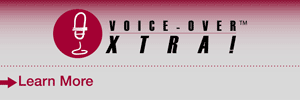

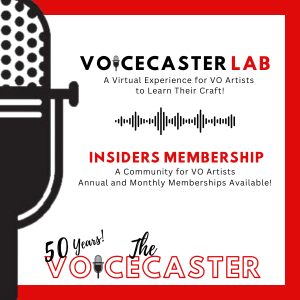

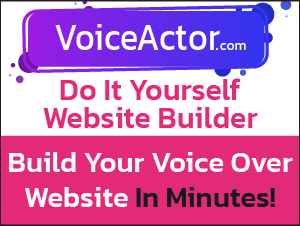

.png)
Looking at the manual for the Comrex DH20, a simple installation is easy. The Aux Out" from the mixer goes to the "send" input on the COMREX. I think your problem stems from the fact that the mackie 1202VLZ3 doesn't have a "balanced" output to send to the "Send" input. You can get a transformer for this at "the Shack." After that, use the balanced "Caller" output of the COMREX to go back to your mixer and then send the Line out from the MIxer to your M-Box.
Got that? There's an easier way.
Essentially, you've made your set up far to complicated by :
1. Using an M-box, which sounds great, but limits your options for software.
2. Using a mixer that is designed primarily for "live" performances. It will work, but you have to finagle it somewhat.
3. Using a phone patch. I know I'll catch crap for saying so, but ad agencies had better start using internet based monitoring systems for sessions. There are other systems that are cheaper, sound better and are much easier to configure. The manual for the COMREX is a nightmare for the uninitiated. I'm making an assumption here, but I'll say you can't dive into the deep end until you lean how to tread water.
Keep it simple. I can probably talk you through it. Contact John Florian at VoiceOverXtra for my contact info.
Dan L.
Thanks, Carol
You might be having an issue with your browser - hard to say about links. But the link to
TransferBigFiles still works for us: www.transferbigfiles.com. Try again?
Thanks, mar